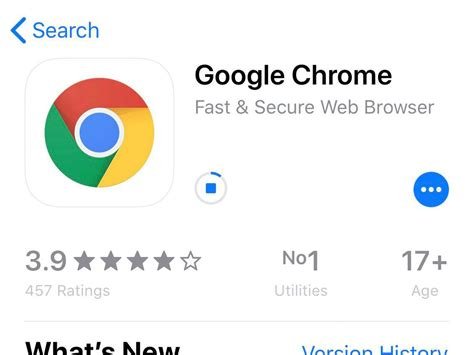Struggling with Google Chrome issues? Learn how to fix Chrome not working, black screen, and update errors with these actionable tips.Google Chrome is one of the most popular web browsers, used by millions of people around the world. However, like any software, it’s not immune to glitches and errors. If you’re experiencing issues with Google Chrome, such as it not working properly, showing a black screen, or failing to update, don’t worry – there are solutions. In this blog post, we will cover some common problems that users encounter with Google Chrome and provide step-by-step instructions on how to fix them. Whether you’re a casual user or rely on Chrome for work, knowing how to troubleshoot and repair the browser can save you a lot of frustration. Read on to learn how to address issues like Chrome not working, the dreaded black screen, and update errors, and get back to browsing with peace of mind.
How to Fix Chrome Not Working
Are you experiencing issues with your Google Chrome browser not working properly? Google Chrome is one of the most popular web browsers, but like any software, it can encounter problems from time to time. If you find yourself unable to load pages, experiencing slow browsing, or encountering constant crashes, there are several steps you can take to resolve these issues and get Chrome back up and running smoothly.
First, check for any updates to the browser. Sometimes, a simple update can resolve many issues. To do this, click on the three dots in the top-right corner of the browser window, select Help, and then click on About Google Chrome. This will automatically check for any available updates and prompt you to install them if there are any. Additionally, you can try clearing your browsing data, disabling any extensions that may be causing conflicts, or even performing a complete reset of the browser settings to see if that resolves the issues. By following these steps, you can effectively troubleshoot and resolve the issues that are causing Chrome to not work properly.
How to Fix Google Chrome Black Screen
One common issue that Google Chrome users often face is the black screen problem. This can be frustrating, especially when you’re trying to browse the internet or work on important tasks. The good news is that there are several methods you can try to resolve this issue and get Chrome back to working normally.
If you encounter the black screen problem in Google Chrome, one of the first things you can try is to clear the browser cache and cookies. Sometimes, accumulated cache and cookies can cause conflicts and lead to the black screen issue. To do this, go to the Chrome menu, select Settings, and then click on Clear browsing data. From there, you can choose to clear the cache and cookies. After doing so, restart the browser and see if the black screen problem has been resolved.
How To Fix Google Chrome Update Error
If you are experiencing Google Chrome update error, there are a few steps you can take to resolve the issue. Sometimes, when Google Chrome encounters an update error, it can prevent the browser from running smoothly and cause frustration for the user.
One solution to this problem is to check for any available updates for Google Chrome. You can do this by clicking on the three dots in the top right corner of the browser, selecting Help, and then clicking About Google Chrome. If there are any updates available, Chrome will automatically begin downloading and installing them. This can often resolve the update error and improve the performance of the browser.